The extended series picker
The extended series picker provides a detailed overview of studies where users can:
• View similar studies
• Filter the list of studies by specific criteria
• Link studies as relevant
To enable the extended series picker, go to User settings > Preferences > Viewer and enable the toggle Show prior studies in series picker.
Grouping of studies
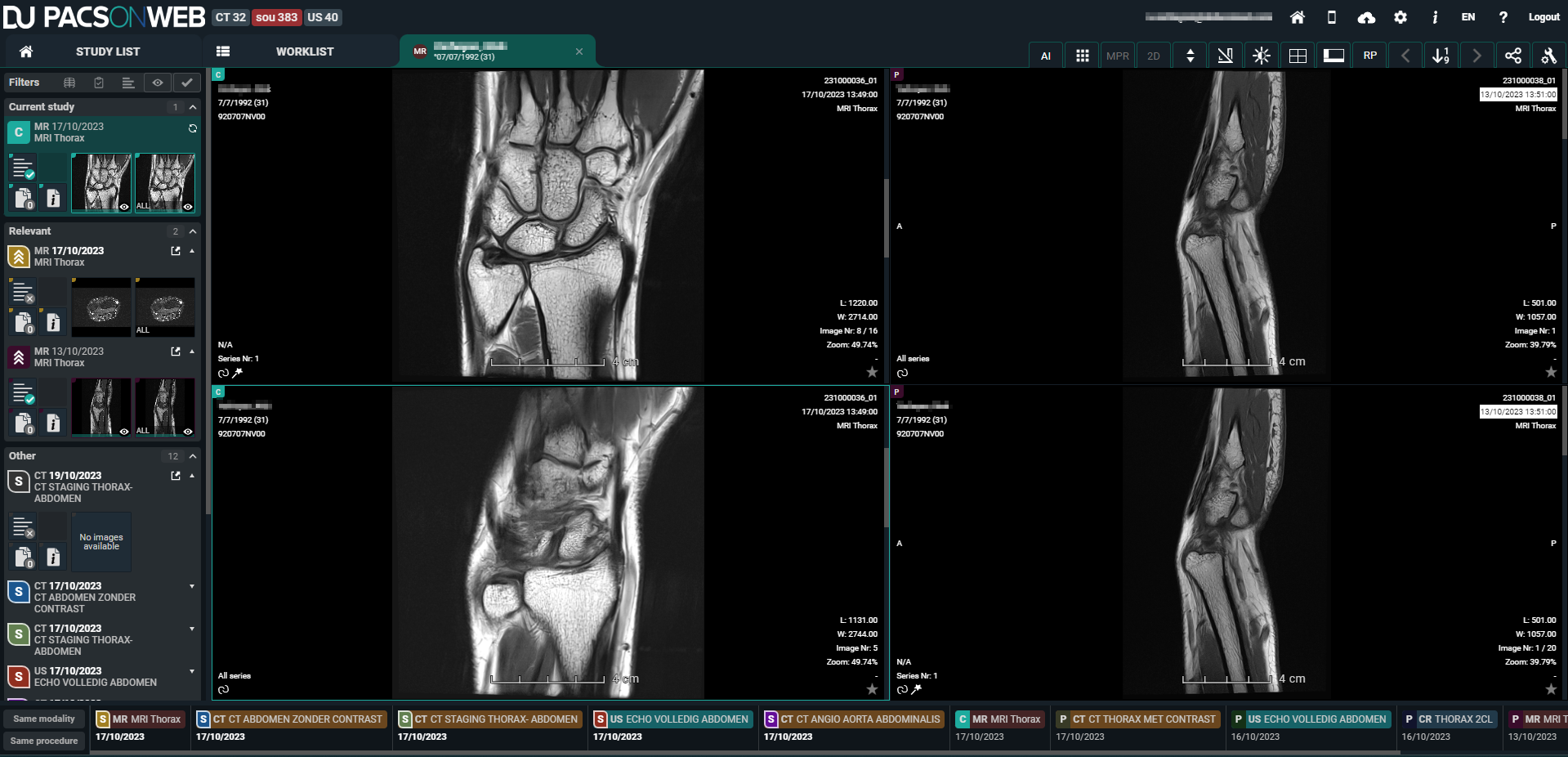
In the extended series picker, studies are grouped into categories:
• Current study: Current open study
• Relevant: Prior studies considered relevant for the open study
• Other: Other prior studies
All studies displayed in the extended series picker belong to the same patient.
Handling multiple primary studies
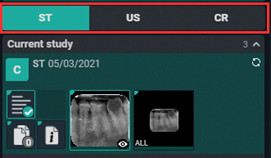
For orders that have more than one primary study, the user can switch between the studies via a tab in the extended series picker, displayed above the current study.
Series picker filters
Within the extended series picker, the list of studies can be filtered using predefined filters.
To apply or remove a filter, click the icon.
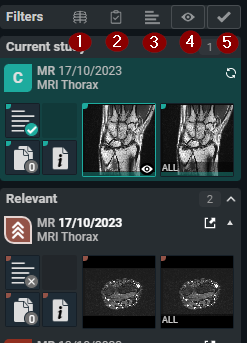
1. Same modality
2. Same procedure
3. Has report
4. Has images
5. Is not cancelled
Active filters are green while inactive filters are greyed out.
Active filters are remembered and applied when navigating to the next study.
Linking and unlinking relevant studies
From the series picker, you can view if a study is current, prior, subsequent, or linked with high or low priority.
Icon | Study |
|---|---|
 | Current study |
 | Prior study |
 | Subsequent study |
 | Study linked with high priority |
 | Study linked with low priority |
There are two ways to link different procedures as relevant.
• Linking manually from the series picker
• Linking while comparing studies
 | Note: Relevant linked procedures are registered on a user level and therefore apply only within the context of a user account. |
Linking manually
To link a procedure as relevant from the series picker, find the icon that indicates the type of study (i.e., P for prior study, S for subsequent study).
• Click on the icon once to link a procedure as relevant with high priority.
• Click on the icon of the same procedure a second time to link the procedure as relevant with low priority.
The icon of the study will change to indicate that the procedure is linked as relevant with high or low priority.
Linking when comparing
You can also link a procedure as relevant while comparing studies. There are two ways to compare the current study with another study.
• From the series picker
• From patient history
To link a procedure as relevant from the series picker
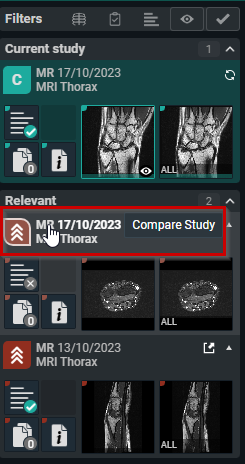
1. Click on the study description.
2. In the dialog that appears asking if you would like to link the procedure as relevant, click Yes.
To link a procedure as relevant from the patient history:
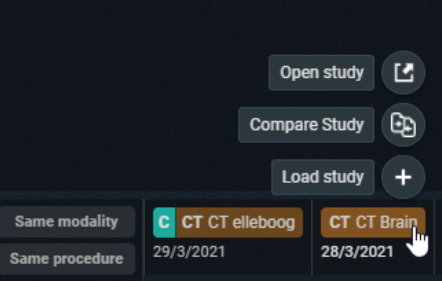
1. Hover over the label in the patient history and click Compare study.
2. In the dialog that appears asking if you would like to link the procedure as relevant, click Yes.
 | Note: Procedures are linked, not studies. When linking procedures as relevant with studies from one patient, the same will occur for other patients that had the same studies. |
Unlinking a relevant procedure
You can unlink a relevant procedure from the extended series picker. To do so, click the icon of the linked procedure..
• For procedures marked as relevant with low priority, click the icon once to unlink the procedure.
• For procedures marked as relevant with high priority, click the icon twice to unlink the procedure (once to change the priority to low, and a second time to unlink the procedure).
 | Caution: A relevant procedure cannot be unlinked if the study has the same procedure as the open study. |
Autocompare
If the user option AutoCompare is activated, the study at the top of the Prior list will automatically be displayed in compare when loading a study.
The list with Prior studies contains:
• The first study of the same order as the current study
• The first relevant linked study
• Any other study from this patient
A prior study is automatically considered relevant if it has the same procedure as the current study.